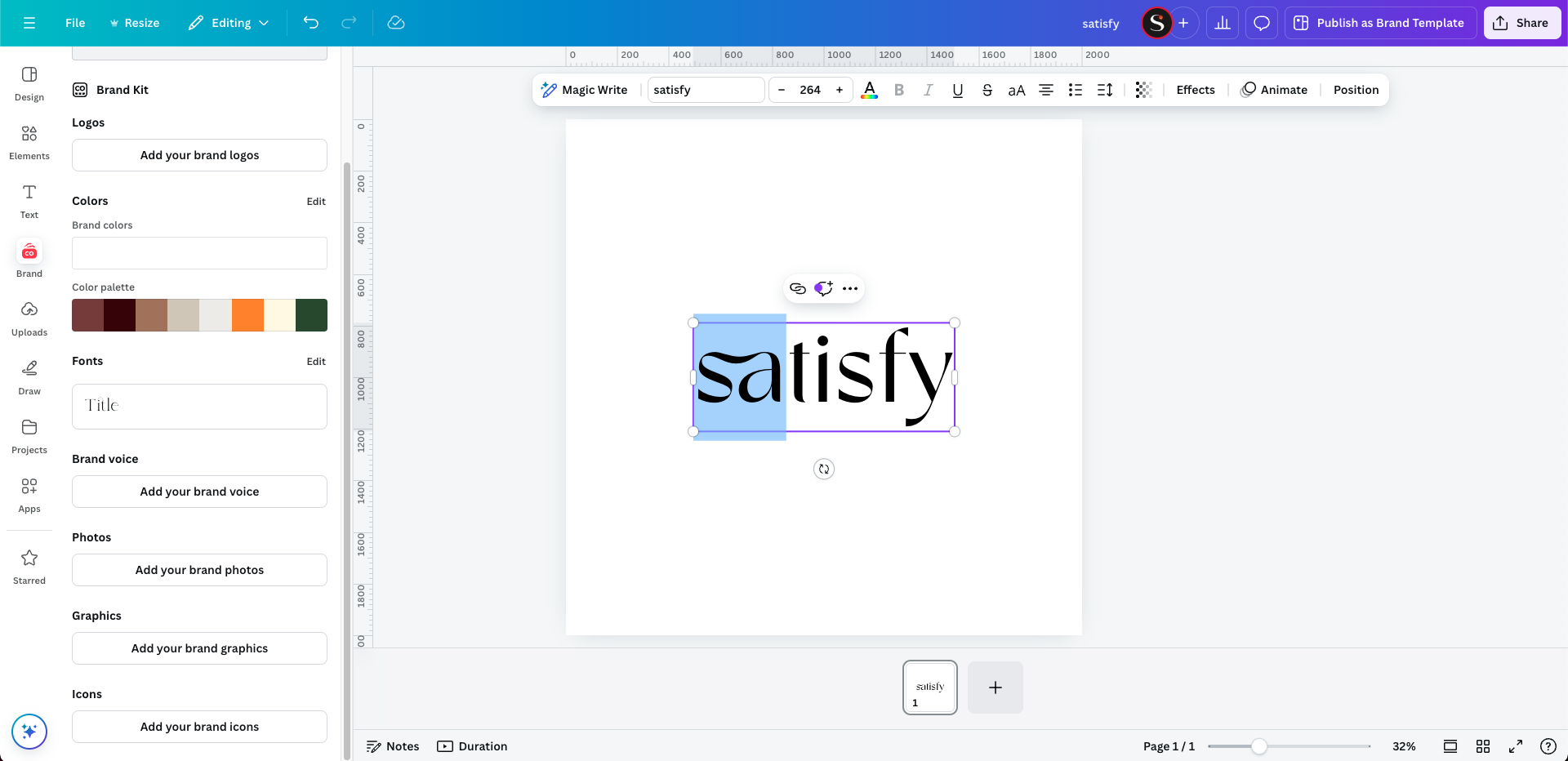How to Use OpenType Features in Canva
In our guide, "How to Use OpenType Features in Canva," we explain how to integrate our fonts into the Canva platform. Currently, Canva only supports standard characters, lacking full OpenType Font functionality for special characters. To use custom fonts, users must have a Canva Pro account. The process involves uploading the font via the font drop-down menu after creating a text box. Users can also utilize Font Book on Mac to find and copy special characters or ligatures. Finally, they can paste these characters into their Canva project, ensuring the correct font is applied for proper display.
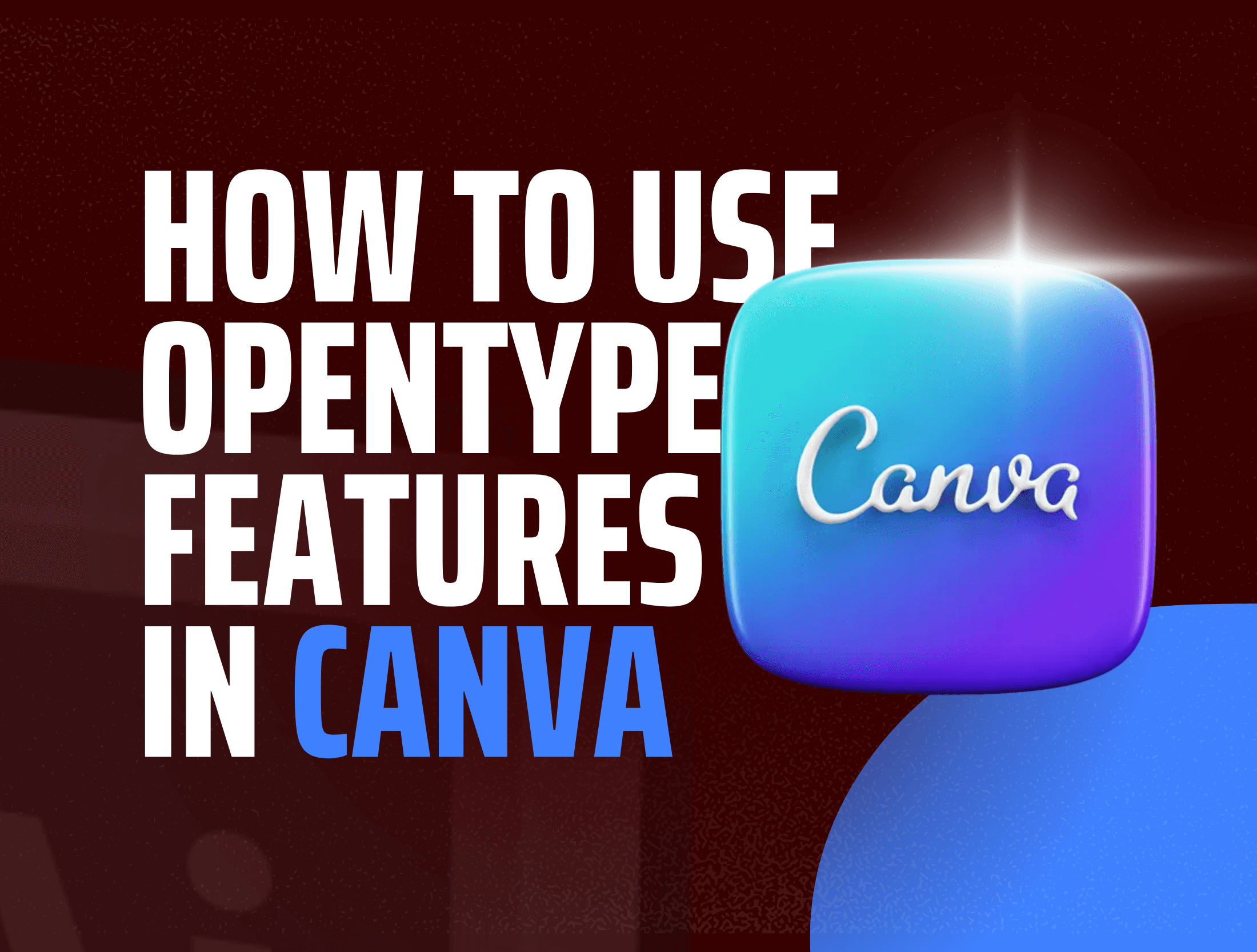
We are delighted to inform you that our fonts can be integrated into the Canva platform allowing complete freedom working with your creations. But at this juncture, we’ve noticed a small limitation with Canva. They do not yet provide OpenType Fonts on their site to use for special characters as a new feature. This is why we want you to note that they only support standard characters at the moment.
We recognize that it’s useful to be able to access, and even within Canva, to be able to utilize the unique special characters and ligatures that our font has. So here, in this particular post, is a workaround such that you can add those special characters/ligatures into your Designs on Canva.
First of all, please make sure that you have uploaded the fonts inside Canva. There is also a need to subscribe to the Canva Pro Plans somehow to be able to make use of this feature, as I said before, you can only upload these fonts with the Canva Pro account. In case you are already a Canva Pro user, these are steps on how to upload fonts: For you. To begin formatting the fonts, open any document in whatever size you require.
Open Canva and create a text box.
To start, log in to your Canva account or sign up if you’re new. Once you're in, choose the design type (such as Instagram post, logo, or presentation). After the canvas loads, select the "Text" option from the toolbar and click on "Add a text box." This allows you to input your custom text.
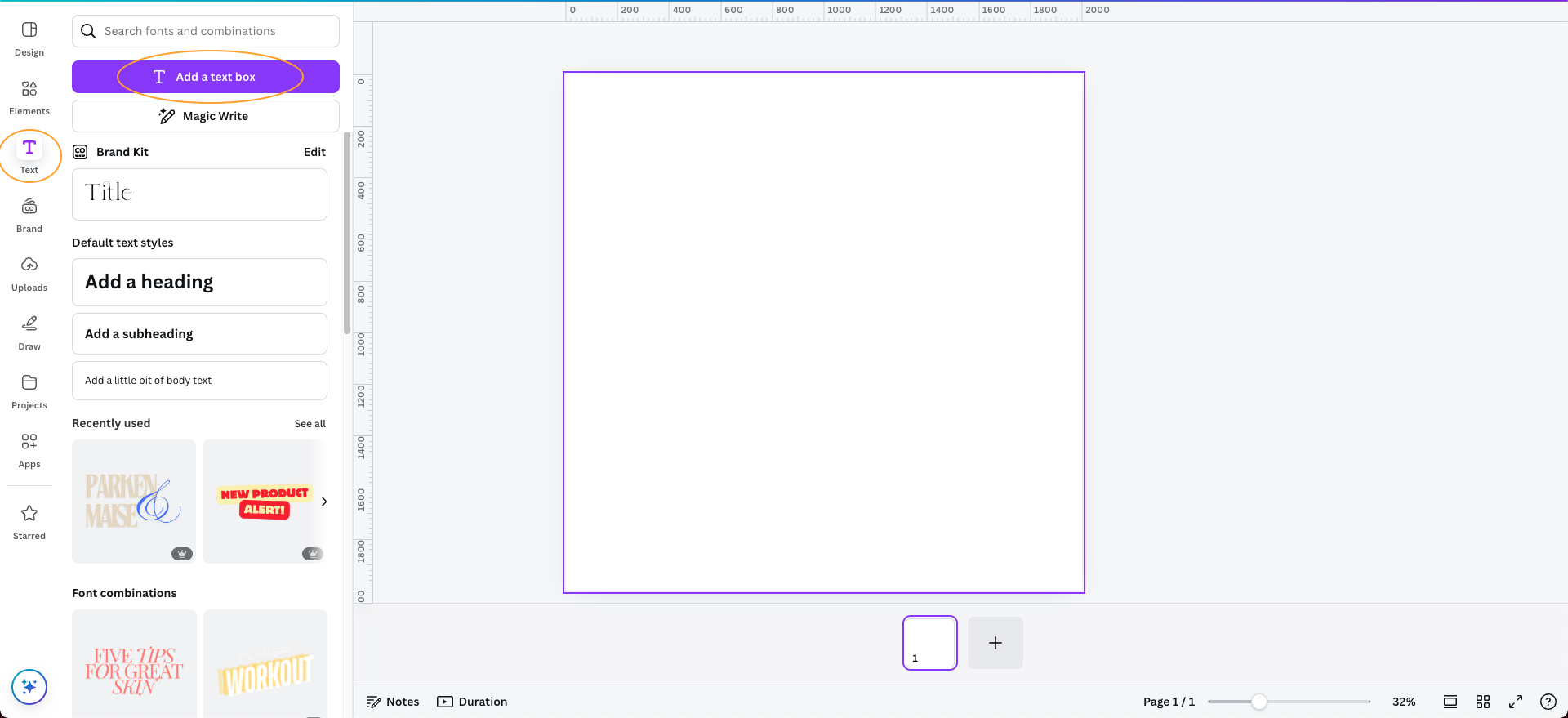
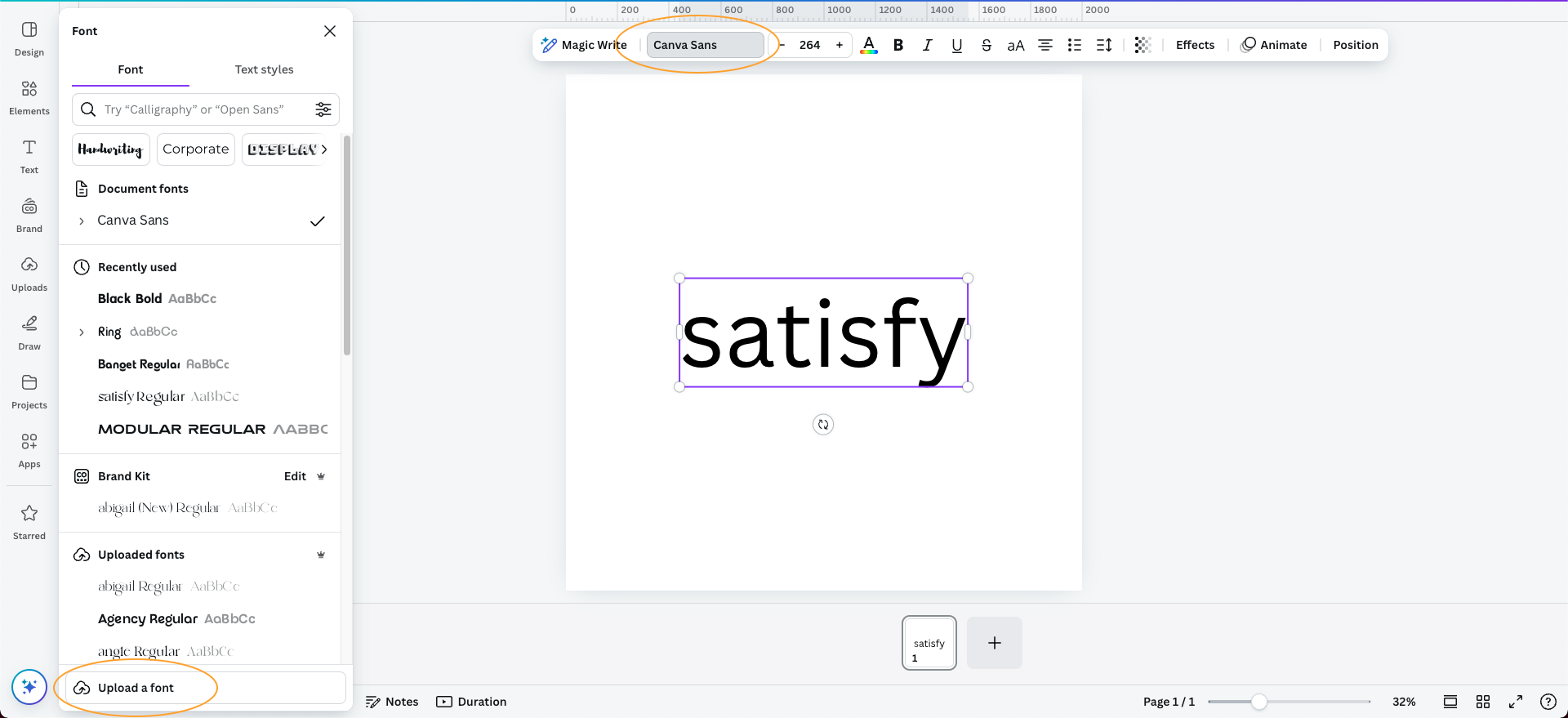
Next, go to the "Font" option and upload the custom font you have already installed.
After adding your text box, navigate to the font drop-down menu located at the top toolbar. Canva allows you to upload fonts that you've downloaded or purchased outside of their platform. Select "Upload a Font" and choose the font file from your computer. Ensure the font file is .OTF.
Once the font is uploaded, it will be available in your Canva font library. To apply it, simply type the font name in the search bar of the font selection menu. Scroll through your font list or type the first few letters to find it quickly. Then, click on the font to apply it to your text box.
Open Font Book on your Mac.
Font Book is a Mac application that allows you to manage all the fonts installed on your device. To open it, you can search for "Font Book" using Spotlight or find it in your "Applications" folder. This tool allows you to preview fonts and their special characters, like ligatures, making it a handy resource for designers.
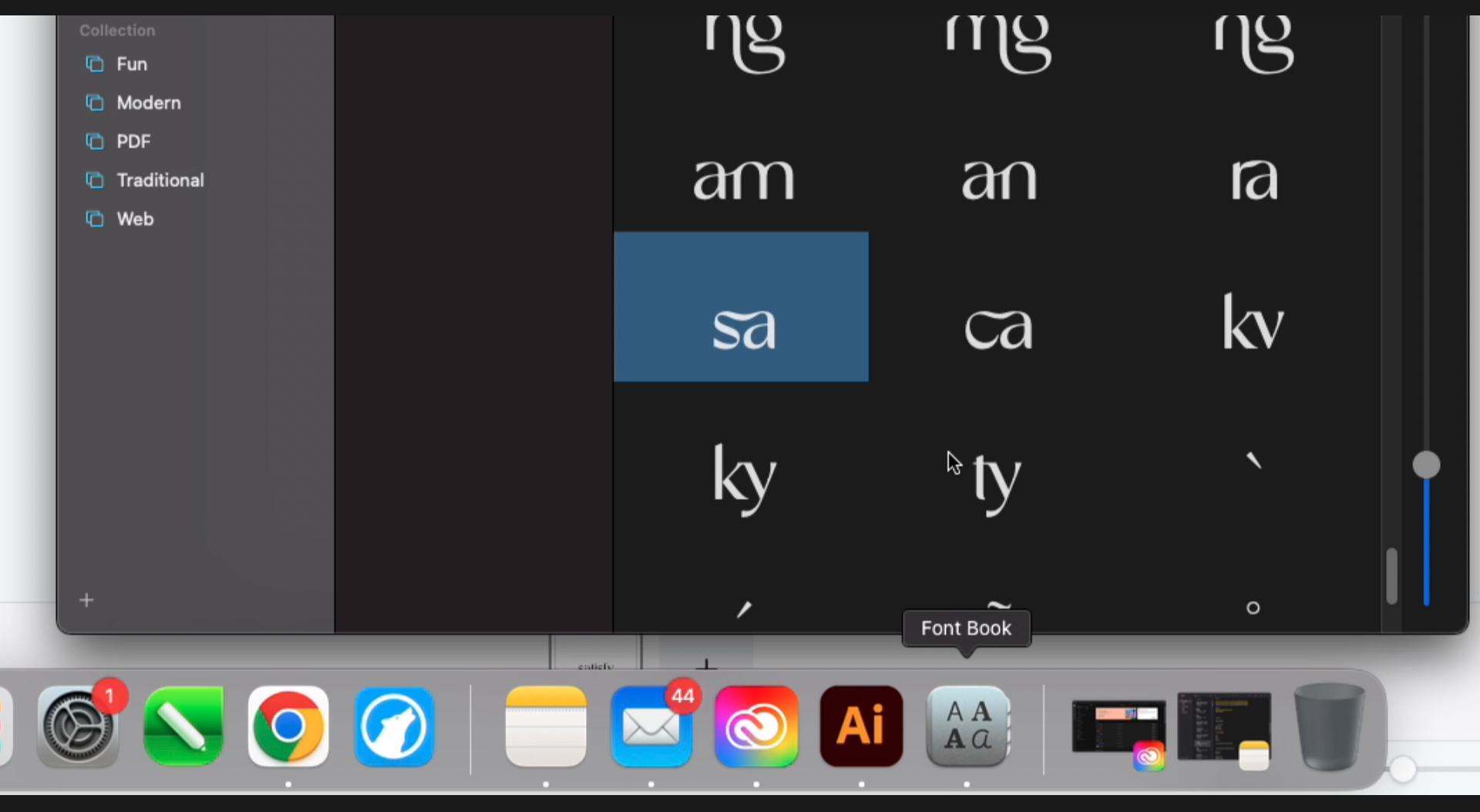
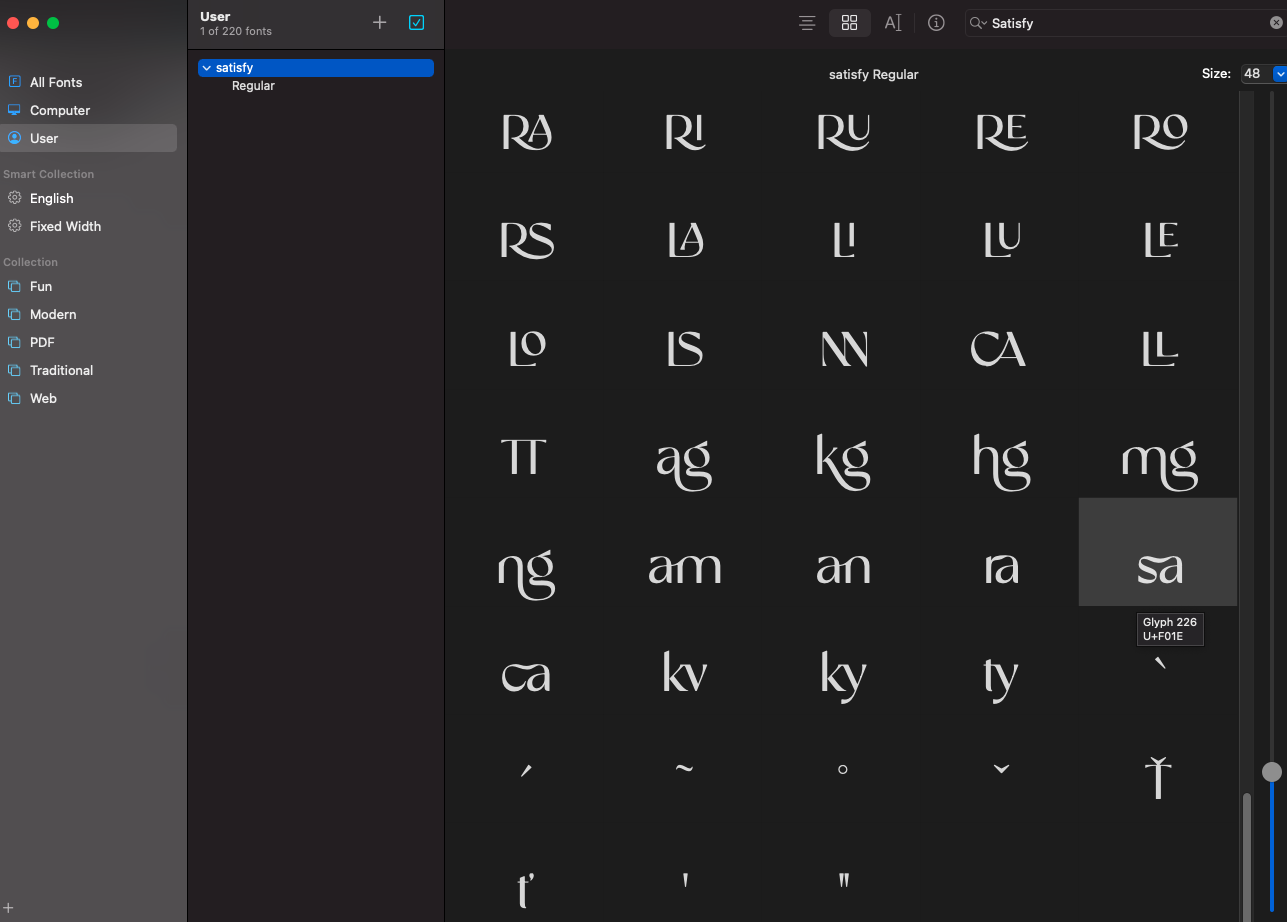
Browse and choose the special characters or ligatures that you like, then copy them.
Once in Font Book, navigate to the specific font you've installed. Select "Repertoire" from the menu to view all the available glyphs and ligatures. Scroll through and find the special characters that fit your design. Highlight the desired character, then press Command + C to copy it to your clipboard.
Return to Canva and paste the copied characters into your text box.
After copying your special character from Font Book, go back to your Canva project. Click on the text box where you want to insert the character, and press Command + V to paste it in. Make sure that the font style in Canva is set to the custom font you uploaded, so the characters display correctly.