How to Use OpenType Features in Adobe Illustrator
Explore the practical aspects of using OpenType features in Adobe Illustrator with our guide, "How to Use OpenType Features in Adobe Illustrator." This blog post covers various OpenType features available in Illustrator, such as ligatures, alternate characters, and stylistic sets. Learn how to enhance your text with these typographic options to make your designs more visually appealing and professional. Whether you're just starting or have some experience, our step-by-step instructions and tips will help you integrate OpenType features into your workflow, improving your graphic design projects. Discover the nuances of typography today!
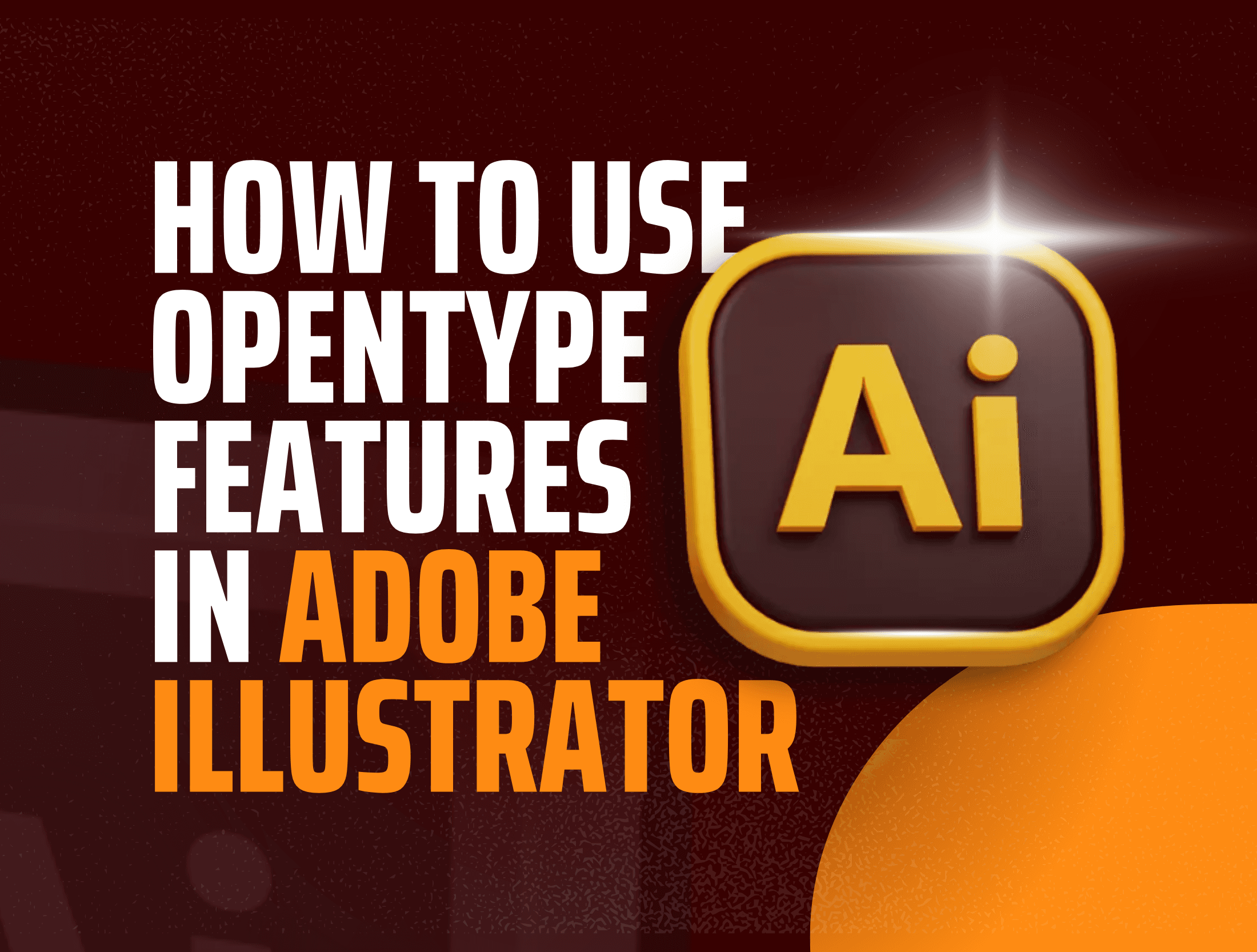
Unlock the potential of OpenType features and learn how to access special characters! OpenType, which evolved from TrueType, maintains the core structure of its predecessor while introducing advanced data structures that enhance typographic functionality. OpenType is a registered trademark of Microsoft Corporation.
Utilizing OpenType Features in Adobe Illustrator
In Adobe Illustrator: To utilize OpenType features, access the OpenType panel by navigating to Window > Type > OpenType. This panel allows you to define how to apply alternate characters from OpenType fonts. For example, you can choose to incorporate standard ligatures in both new and existing text.
The OpenType panel offers various options, including:
Standard Ligatures
Contextual Alternates
Discretionary Ligatures
Panel Menu
Figure Type
Character Position
Keep in mind that the features available in OpenType fonts can vary widely; not all options in the OpenType panel will be present in every font. To explore the characters available in a font, use the Glyphs panel.
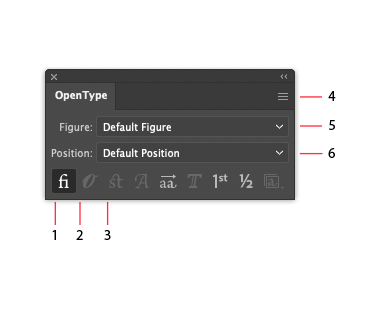
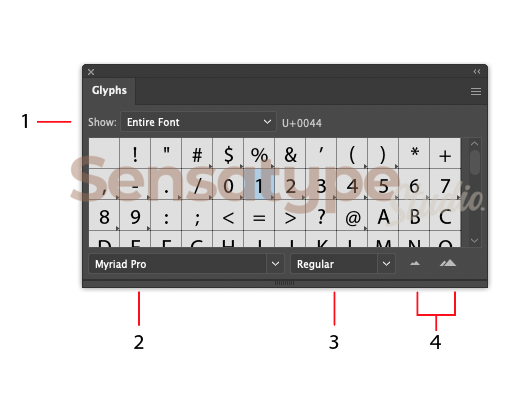
Alternate Characters and Special Glyphs in Adobe Illustrator
Typefaces comprise numerous characters beyond what’s visible on your keyboard. Depending on the font, these characters may include ligatures, fractions, swashes, ornaments, ordinals, titling and stylistic alternates, superior and inferior characters, old-style figures, and lining figures. A glyph represents a specific form of a character. For instance, in certain fonts, the capital letter “A” may appear in various forms, such as swash and small caps.
Glyphs Panel: Access the Glyphs panel by navigating to Window > Type > Glyphs. This panel enables you to view and insert glyphs from any typeface, offering greater flexibility in your design.
Show Menu
Font Family
Font Style
Zoom Buttons
Accessing Alternates in Any Software Using PUA Encoded Fonts
PUA stands for “Private Use Areas.” When a font is PUA encoded, it means you can access all special characters, such as flourishes and decorative lines, on both Windows and Mac systems. These characters can be loaded into various applications. The Windows Character Map and Mac Font Book are standard tools for accessing PUA encoded characters.
For a step-by-step guide on accessing PUA Encoded Fonts, follow this link.
Conclusion
You can effectively leverage OpenType features in any software, enhancing your typography and design capabilities.
Thank you,
Sensatype Studio